How to create an e-commerce website in WordPress? Creating an eCommerce website in WordPress involves a series of steps, and the process can be simplified by using plugins like WooCommerce, which is the most popular eCommerce plugin for WordPress. Here's a step-by-step guide to help you create an eCommerce website using WordPress and WooCommerce:
Step 1: Set Up WordPress
1. Get a Domain and Hosting:
- Choose a domain name and purchase hosting from a reliable provider like GoDaddy, Namecheap, Bluehost, SiteGround, Namecheap, and HostGator.
- Most hosting providers offer a one-click WordPress installation. Follow the provided instructions to install WordPress on your hosting account.
Step 2: Choose a Theme
1. Select a WooCommerce-Compatible Theme:
- Choose a WordPress theme that is compatible with WooCommerce. You can find such themes on the official WordPress theme repository or from third-party theme providers.
2. Install and Activate the Theme:
- In your WordPress dashboard, go to "Appearance" > "Themes," click "Add New," upload the theme, and then activate it.
Step 3: Install and Configure WooCommerce
1. Install WooCommerce:
- In your WordPress dashboard, go to "Plugins" > "Add New."
- Search for "WooCommerce," install it, and then activate it.
2. Run the Setup Wizard:
- Upon activation, WooCommerce will run a setup wizard to help you configure essential settings.
- Set up your store details, currency, payment methods, shipping options, and more.
Step 4: Add Products to Your Store
1. Add Products:
- In your WordPress dashboard, go to "Products" > "Add New."
- Enter product details, including title, description, price, and images.
2. Set Up Categories and Tags:
- Organize your products by creating categories and assigning tags.
Step 5: Configure Payment and Shipping
1. Configure Payment Gateways:
- WooCommerce supports various payment gateways. Set up your preferred payment methods (e.g., PayPal, Stripe, credit card payments).
2. Configure Shipping Options:
- Set up shipping methods, including flat rate, free shipping, or other options based on your business model.
Step 6: Customize Your Store
1. Customize the Appearance:
- Adjust the appearance of your store by customizing the theme settings.
- Some themes offer customization options in the WordPress Customizer.
2. Add Widgets and Menus:
- Utilize widgets and menus to enhance navigation and showcase important information.
Step 7: Install Essential Plugins
1. Enhance Functionality with Plugins:
- Explore and install additional plugins to enhance your store's functionality.
- For example, you might use plugins for SEO (Yoast SEO), security (Wordfence), or analytics (MonsterInsights).
Step 8: Test Your eCommerce Website
1. Check for Issues:
- Test your website thoroughly to ensure that product pages, shopping cart, and checkout processes are functioning correctly.
2. Optimize for Performance:
- Use caching plugins, optimize images, and consider a content delivery network (CDN) to improve site performance.
Step 9: Launch Your eCommerce Website
1. Go Live:
- Once you are satisfied with your website and have tested it thoroughly, it's time to make it live.
- Share your website with your audience and start promoting your products.
Remember that creating a successful eCommerce website is an ongoing process. Regularly update your products, optimize for search engines, and stay informed about the latest eCommerce trends and best practices.


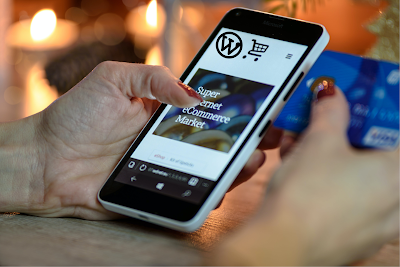











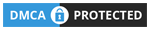
0 Comments