How to change margins in Google Docs
In Google Docs, adjusting the margins is a straightforward process. Here's a step-by-step guide on how to change margins in Google Docs:
1. Open your Google Docs Document:
- Go to https://docs.google.com/ and open the document for which you want to change the margins.
2. Access the Page Setup Options:
- Click on "File" in the top-left corner of the screen.
3. Select "Page Setup":
- From the drop-down menu, hover over "Page setup," and then click on "Page setup."
4. Adjust Margins:
- In the "Page setup" dialog box, you'll see settings for "Margins." You can either choose a predefined margin setting from the dropdown menu (Normal, Narrow, Moderate, Wide, or Custom), or you can set custom margins by choosing "Custom" and entering specific values for top, bottom, left, and right margins.
5. Click "OK" to Apply Changes:
- After adjusting the margins to your preference, click the "OK" button to apply the changes.
Please note that the default margin setting in Google Docs is usually set to 1 inch on all sides. If you choose a predefined setting or customize the margins, it will apply to the entire document.
If you selected "Custom," ensure that you are aware of the unit of measurement (inches, centimeters, etc.) being used and enter the values accordingly. Additionally, keep in mind that changing the margins may affect the layout of your document, especially if you have images, tables, or other elements near the edges.














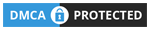
0 Comments