Impact-Site-Verification: 49aec221-2c23-4ea9-84f1-1899f8b01e2d
How to edit footer in WordPress with theme customizer, widgets, Theme Options, Editing Theme Files (Advanced), etc.
To edit the footer in WordPress, you typically have a few options, depending on your theme and the customization options it provides. Here are some general steps you can try to change or edit the footer in following steps:
1. Theme Customizer:
Log in to your WordPress admin dashboard.
Go to Appearance > Customize.
Look for a "Footer" or "Footer Settings" section in the Theme Customizer.
Depending on your theme, you might find options to edit the text, add widgets, or customize the layout of the footer.
How to create a WordPress site at home with no hiring of any programmer.
2. Widgets:
Navigate to Appearance > Widgets.
Check if there are widget areas specifically for the footer (for example, Footer Widget 1, Footer Widget 2, etc.).
Drag and drop widgets into these footer widget areas to add content like text, images, or custom HTML.
How to create a pro commerce site in WordPress alone
3. Theme Options:
- Some themes have a dedicated options page separate from the Customizer.
- Look for options related to the footer in your theme settings. This may include text fields or options to enable/disable certain elements in the footer.
4. Editing Theme Files (Advanced):
You can edit the theme files directly if you have coding experience and need more control.
Go to Appearance > Theme Editor.
Locate the footer file, often named `footer.php`.
Make changes to the HTML and text as needed. Be cautious when editing theme files, as incorrect changes can break your site.
How to duplicate page in WordPress
5. Using a Child Theme (Recommended for Advanced Customizations):
If you plan to make extensive changes, create a child theme to preserve your modifications during theme updates.
Create a child theme and copy the footer-related files into it.
Make your edits in the child theme's files.
Always remember to take a backup of your site before making significant changes. If your theme doesn't provide the customization options you need, consider looking for a plugin that allows you to add custom CSS or scripts to modify the footer.
Note The exact steps and options may vary depending on your WordPress theme and version. If you encounter difficulties, refer to your theme's documentation or support resources for specific guidance.


,%20etc..webp)











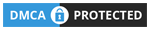
0 Comments