|
Sharing a Google Calendar with details allows others to view the events on your calendar, and depending on the level of permission you grant, they can also edit or manage events. Here are the steps to share your Google Calendar with details:
1. Open Google Calendar:
- Go to https://calendar.google.com/ and make sure you are signed in with the Google account that has the calendar you want to share.
2. Select the Calendar:
- On the left side of the screen, locate the calendar you want to share in the "My calendars" section.
3. Click on the Three Dots:
- Hover over the calendar you want to share, and click on the three dots (ellipsis) that appear next to it.
4. Choose "Settings and sharing":
- In the menu that appears, select "Settings and sharing."
5. Share with Specific People:
- Under the "Share with specific people" section, enter the email addresses of the individuals you want to share the calendar with.
6. Set Permissions:
- Next to each email address, choose the level of permissions you want to grant: "See only free/busy," "See all event details," or "Make changes to events."
- "See only free/busy": Others can see when you have events but won't see details.
- "See all event details": Others can see the details of your events.
- "Make changes to events": Others can edit and manage events on your calendar.
7. Send Invitation:
- Click on "Send" to send invitations to the selected individuals.
8. Confirm Permissions:
- If prompted, confirm the sharing settings by clicking on "Send" or "Save" (depending on the version of Google Calendar).
Now, the individuals you invited will receive an email invitation to access your calendar. If you've granted them permission to make changes to events, they'll be able to add, edit, and delete events on your calendar. If you only provided "See all event details" permission, they can view event details but not make changes.
Keep in mind that the steps might vary slightly depending on the version of Google Calendar you are using, but the general process remains similar.














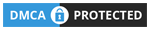
0 Comments