How to solve your PHP installation appears to be missing the MySQL extension which is required by WordPress.
The MySQL extension is required for WordPress to connect with the MySQL database, and if you see an error saying "Your PHP installation appears to be absent the MySQL extension which is necessary by WordPress," it indicates that you do not have it installed in your PHP installation.
Here are the steps you can take to resolve this issue:
1. Check PHP Version:
Ensure that you have a compatible PHP version installed. WordPress recommends using PHP 7.4 or higher.
2. Install or Enable MySQL Extension:
If you are using a Linux distribution, you can install the MySQL extension using the package manager. For example, on Debian-based systems, you might run:
```bash
sudo apt-get install php-mysql
```
On Red Hat-based systems, you might run:
```bash
sudo yum install php-mysql
```
- If you are on a Windows system, you might need to enable the MySQL extension by uncommenting or adding the following line in your `php.ini` file:
```ini
extension=mysqli
```
Additionally, make sure that the MySQL extension DLL file (`php_mysqli.dll`) is present in the "ext" directory of your PHP installation.
3. Restart Your Web Server:
After making changes to your PHP configuration, restart your web server to apply the changes. The specific command depends on your server software (e.g., Apache, Nginx).
4. Verify Configuration:
Confirm that the MySQL extension is now enabled by creating a PHP file with the following content and accessing it through your web browser:
```php
<?php
phpinfo();
?>
```
Look for a section related to MySQL or MySQL to ensure that the extension is loaded.
5. WordPress Configuration:
Double-check your `wp-config.php` file in your WordPress installation directory to ensure that the database connection details are correctly configured.
Once these procedures are finished, the missing MySQL extension error should no longer appear in the WordPress installation. If your issues persist, look through your server logs for more in-depth error messages that can aid in resolving them.














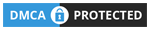
0 Comments