How to disable Windows Defender
Disabling Windows Defender is generally not recommended because it provides essential security features to protect your system from various threats. However, if you need to disable it temporarily or for a specific reason, you can do so using the following steps:
Method 1: Using Windows Security Settings (Windows 10)
1. Open Settings by pressing `Win + I`.
2. Navigate to Update & Security and then click on Windows Security.
3. In Windows Security, click on Virus & Threat Protection.
4. Under "Virus & threat protection settings," click on Manage settings.
5. Turn off the Real-time protection toggle switch.
How to get help in windows
Method 2: Group Policy Editor (Windows 10 Pro, Enterprise, and Education Editions)
1. Press `Win + R` to open the Run dialog box.
2. Type `gpedit.msc` and press Enter to open the Group Policy Editor.
3. Navigate to Computer Configuration -> Administrative Templates -> Windows Components -> Windows Defender Antivirus.
4. Double-click on Turn off Windows Defender Antivirus policy on the right side.
5. Select the Enabled option to disable Windows Defender.
6. Click Apply and then OK.
Details of Microsoft Surface Laptop
Method 3: Registry Editor (Windows 10 Home, Pro, Enterprise, and Education)
Note: Modifying the registry can cause system issues if not done correctly. Proceed with caution.
1. Press `Win + R` to open the Run dialog box.
2. Type `regedit` and press Enter to open the Registry Editor.
3. Navigate to the following key:
```
HKEY_LOCAL_MACHINE\SOFTWARE\Policies\Microsoft\Windows Defender
```
4. If the key doesn't exist, you may need to create it. Right-click on Windows and choose New -> Key. Name the new key as Windows Defender.
5. Right-click on the right side, choose New -> DWORD (32-bit) Value, and name it DisableAntiSpyware.
6. Double-click on DisableAntiSpyware and set its value to #1#.
7. Click OK and close the Registry Editor.
Remember that disabling Windows Defender leaves your system vulnerable to malware and other security threats. It's generally recommended to use alternative security solutions if you choose to disable Windows Defender permanently. Always enable Windows Defender or another antivirus solution to ensure the ongoing security of your system.














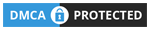
0 Comments